SketchUp has revolutionized 2D and 3D model creation across the board. Boasting a robust focus on usability and processing power, SketchUp has made its mark on the industry. The tool includes texture, layer, lighting, and animation management abilities. It’s a unique program that is as useful in the planning and preliminary phases as it is when fine detail and precision are required later on. When choosing to change from AutoCAD to SketchUp make sure you do your research to ensure you won’t be losing on features.
The clean UI and ease of use has SketchUp going from strength to strength. There’s a lot of potential wrapped up in this straight-forward package, allowing advanced and basic users the opportunity to use the tool at their own skill level. SketchUp is so popular that many people believe that it is a legitimate competitor for AutoCAD. The truth of this is being brought under question. Suffice it to say, SketchUp has some more work to before it can overtake the best.
Who Wins? – AutoCAD vs. SketchUp
AutoCAD has been a staple in the industry for many years, producing the highest quality technical drawings that meet professional standards. SketchUp, by comparison, is sub-standard by a long way, unable to quite match up to the level of detail, accuracy, and adaptability of it’s premium-level competitor.
The Latest Features of 3D CAD Software
The easiest way to compare two tools is to line them up side by side and examine the features. There are crossovers and similarities, sure – but the feature-rich AutoCAD wins out in many respects:
 SketchUp’s Key
SketchUp’s Key
Features
- For a basic application, SketchUp is well-equipped with 2D & 3D modelling, animations, layer management, lighting dynamics, and more.
- SketchUp has a degree of adjustability, with a customizable UI that reflects your requirements.
- The pro level has 3D printing integrations with importability for existing models, plus the ability to model basic creations from scratch.
- SketchUp is compatible with SimLab and Trimble, as well as other popular tools.
- The concept of a future “sketchupautocad” mashup isn’t too far off – right now, you can open AutoCAD files in SketchUp.
 Autodesk AutoCAD’s
Autodesk AutoCAD’s
Key Features
- Visualization and modeling of mesh, surface, solid, photorealistic rendering, section planes, and various other visual styles.
- Drafting, drawing, annotating, 3D navigation & scanning projecting, and other advanced manipulations.
- The ability to make use of leaders, data extraction, smart dimensioning, express tools, revision clouds, parameters & constraints, online maps, and image referencing, to name a few.
- Organization tools including user interactions, dynamic blocks, sheet set manager, ribbon tabs, and more.
- Premium features such as mobile app access, wider integrations including Bing Maps, Navisworks, and Bentley Systems’ MicroStation, tool palettes, compatibility with Autodesk Revit and various others.
Should You Use SketchUp or AutoCAD?
The question of which tool suits your use case the best depends largely on the level of detail and precision you wish to achieve. Civil engineers, town planners, architects, graphic designers, and many others who require access to AutoCAD’s premium features. SketchUp is often used by interior designers, 3D modelers, and other hobbyists.
Real World Applications of AutoCAD and SketchUp
SketchUp is handy in the automotive industry, with the ability to produce sufficiently accurate models. The intuitive functionality the tool is famous for allows for a rapid learning process. SketchUp is ideal for “from scratch” work, bringing together the tools required to produce the required results. The UI is easy to navigate, drawing on Google’s extensive experience of refining processes and simplifying workspaces.
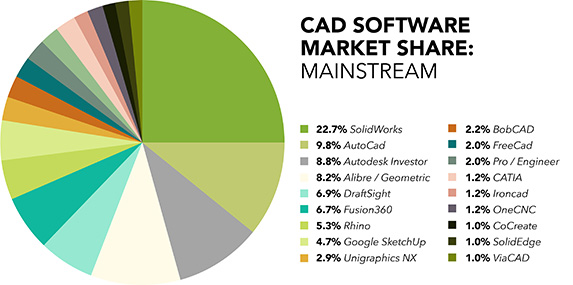
The Good and the Bad
As with any two systems, SketchUp and AutoCAD have their own pros and cons, giving rise to a wide range of applications that suit each option best. The similarities include acclaim from users of both tools on their ease of use and compatibility. As with any two competing products, there are supporters on each side of the argument. The reality is that it’s best to choose a tool that meets your specific needs as much as possible.
AutoDesk’s AutoCAD has always been the firm leader in CAD products – a position that is now being challenged by Google’s SketchUp application. Both have powerful 3D modeling capabilities, with AutoCAD taking the lead in the 2D market. AutoCAD includes access to professional design tools and elements, making it better suited to fully-fledged, professional outfits, while SketchUp appeals to smaller businesses, privateers, and startups – because it’s totally free of charge for the basic level, with very competitively priced paid versions.
AutoCAD is the only tool that can handle NURBS surfaces, allowing for much finer surface controls. AutoCAD, however, is quite fussy in terms of importing files – a problem SketchUp rarely encounters, even successfully uploading AutoCAD files. SketchUp’s rendering capabilities are not as good as AutoCAD’s, making the latter preferable when photorealism is required.
Price Comparison – AutoCAD vs. SketchUp
Both tools have competitive pricing structures for the level of complexity they offer. Each tool offers various levels of pricing and free usership, allowing you to try them out before committing. Here is a basic breakdown of some of the more important comparative factors:

SketchUp:
- Free trial & Sketchup free – 0$
- For subscription of one user – $119
- Sketchup pro
– $695 - Sketchup pro – Quantity pricing applies

AutoCAD:
- Free trial
– 0$ - Part of collection 1 – $185 / Month
- Single-user License – $185 / Month
- Part of collection 2 – $310 / Month
Know Your Requirements and Decide
Both options are powerful tools that each have their own recommended use-cases for professional and beginner requirements. While AutoCAD is better suited to 2D & 3D mechanical, civil, and architectural engineering designs, SketchUp is great for 3D modelling and basic rendering of objects. SketchUp is easier to use, and far less fussy than AutoCAD, however the latter offers superior rendering ability.
Each tool has devoted legions of fans ready to defend them as the leader, with success stories to match. The best advice is to observe your requirements in a wider sense and select the tool that matches your exact needs as closely as possible.
-IndiaCADworks
Disclaimer:All the product names, logos, trademarks, and brand names are the property of their respective owners. All the products, services, and organization names mentioned in this page are for identification purpose only and do not imply endorsement.
IndiaCADworks


 Autodesk AutoCAD’s
Autodesk AutoCAD’s
